Writing a text to then apply a strikethrough effect could seem a strange thing at first. Strikethrough remembers us about the times when we used to write mostly with pen and paper, and there was no backspace or Ctrl+z to delete text, the only solution was overwriting with one or two lines and go on.
With the growing expansion of technology we are now able to write on our computer, and here we can go back, edit the text we wrote, delete it, or move pieces around. There are, however, some cases where the strikethrough is still a good resource. This feature enables us to mark a piece of text as if we are saying “you should know that this text used to be here, but you should ignore it now”.
Another situation where strikethrough is helpful is when a text is edited or reviewed by more than one person. In this way the reviewer can mark a text he thinks should be removed, and leave to the author the task to remove it so both know that it has been removed.
In the last years, cloud based services exploded, giving the ability to easily share documents and edit them even simultaneously. Google Docs is one of these services, part of the google drive suite, containing the google docs text editor, the google sheets spreadsheet editor and some other tools.
But we talked more than enough, let’s dive into how to strikethrough text on google docs!
How to strikethrough text on google docs – step by step
Adding a strikethrough decoration to your text is a simple action, but you have to know how to do it!
- Get to your google docs document and find the piece of text you want to strikethrough.
- Now highlight with your mouse or with the keyboard the text.
- Click on Format in the menu bar
- Open the Text submenu.
- Choose Strikethrough from the text formatting options.
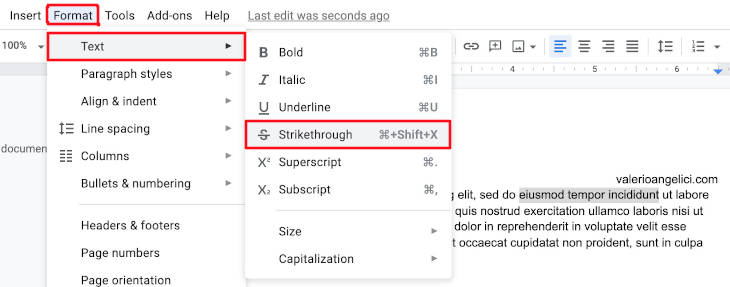
You’re done, the text you highlighted should now be strikethrough.
Strikethrough with google docs shortcut
As you probably saw while following the step by step guide, there’s a shortcut to directly apply the strikethrough. You can see it on the right of the menu item:
For Windows users:
<Alt> + <Shift> + 5
For Mac users:
<Command> + <Shift> + XRemoving strikethrough from google docs text
We saw we can strikethrough text, but what if you want to remove strikethrough?
If it’s the last operation you did, the easiest way is to hit <Ctrl> + z or <Command> + z on mac, and undo the last operation.
If it’s not the last operation, the first step is to find the text and highlight it.
Then you have multiple choices, you can do Format -> Text -> Strikethrough from the menu again and the strikethrough will be removed. If you like shortcuts, you can use again <Alt> + <Shift> + 5 or <Command> + <Shift> + X for the same result.
That’s all, now you know how to strikethrough text on google docs, and how to remove it later if you need.